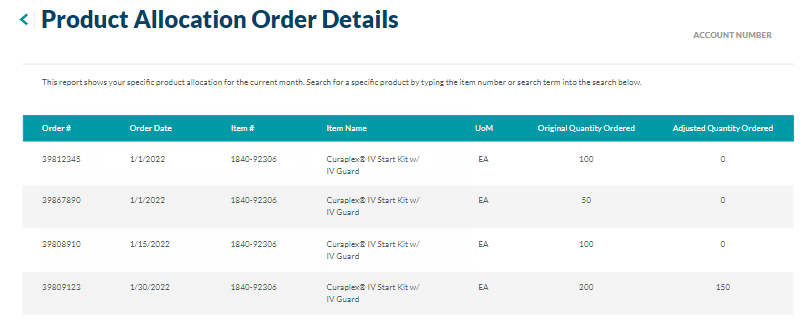Product Allocations
In response to the quantity-based allocation protocols our suppliers periodically implement, Tri-anim has adopted a similar allocation method to fairly and equitably service our customers’ product needs. Learn more about product allocations below.
When a product is put on a quantity-based allocation, the monthly quantities are allocated based on your account’s purchase history and proportional to inventory we receive from the supplier.
Monthly allocations reset on the 1st day of each month and do not carry over from month to month.
If you do not have historical usage on a product on allocation, you will not be able to purchase that product in some cases.
This process was implemented to maximize the available supply to our loyal customers by preventing hoarding and supply chain depletion. We appreciate your partnership and understanding when product allocations occur.
When navigating the website there will be two indicators identifying a product is on allocation.
1. Product Availability Indicator – The product availability indicator will show as “In Stock – Allocated Product” when navigating the website as a guest user or logged in user.
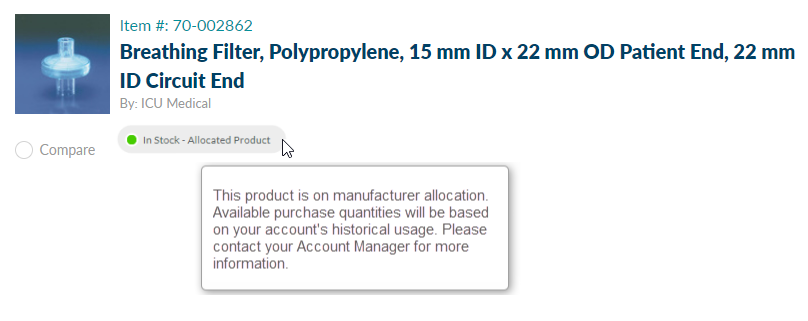
2. Allocation Alert – Products on allocation will show a red alert box directly below the product availability indicator.
a. Guest Users – You will be prompted to log into your account since product allocations are based on historical purchase.
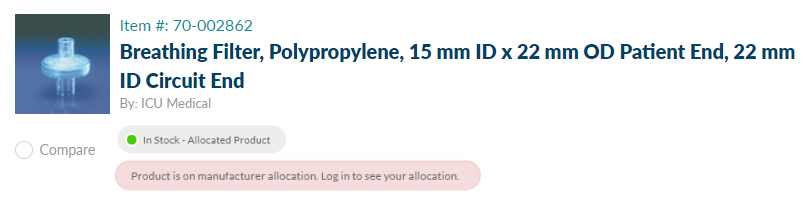
b. Logged In Users With Historical Usage – You will see your monthly allocation, usage month to date and reset date.
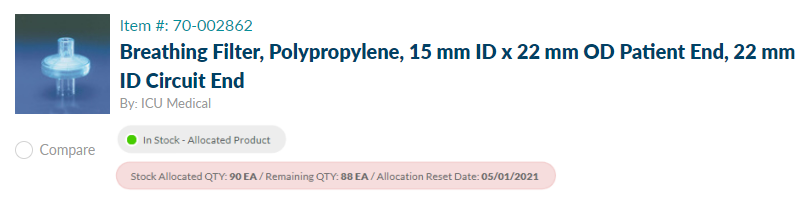
c. Logged In Users With No Historical Usage – You will see your allocation set to '0' and a message indicating your account does not meet the historical usage requirements.
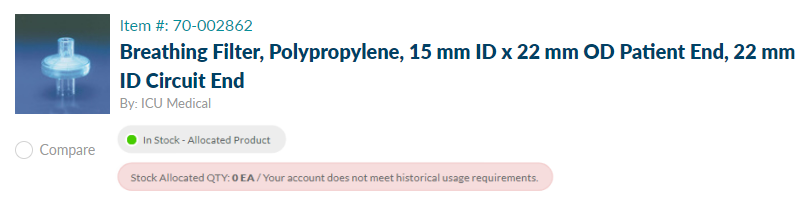
We offer two product allocation reports for you to see products on allocation along with your allocation usage month to date down to the order level.
Your quantity-based allocation is based on your account’s purchase history and proportional to the inventory we receive from the supplier. If you do not have historical purchase history on an allocated product, you will see a ‘0’ monthly allocation.
To view your allocation report Log In and go to My Account > Reports > Product Allocation Report.
Product Allocation Report
You can easily view a list of products on allocation with your specific monthly allocated quantities and purchases to date on the Product Allocation Report.
The Product Allocation Report provides:
• Any product on allocation
• Your monthly quantity allocation
• Your purchase quantities for that product
• Your remaining quantities allocated
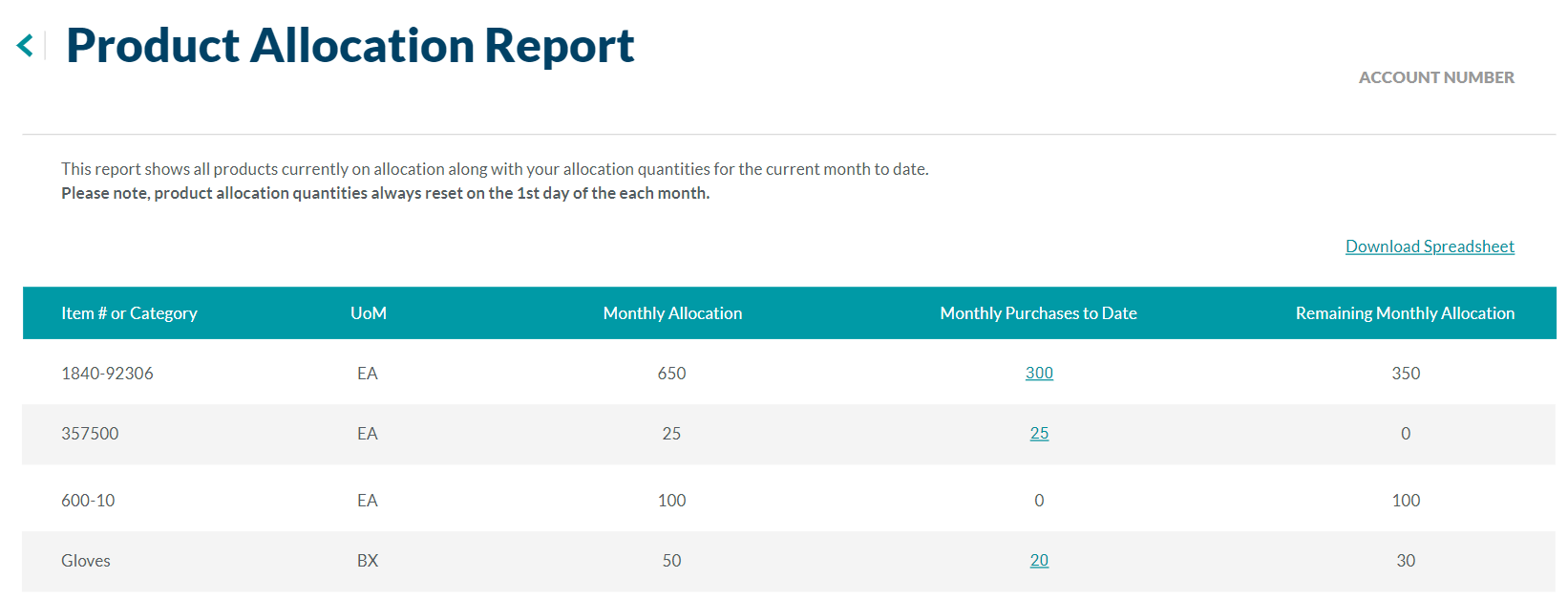
Product Allocation Order Details Report
View the orders placed within the month for a specific a product on the Product Allocation Order Details Report by clicking on any of the quantity hyperlinks within the Product Allocation Report.
The Product Allocation Order Details Report provides:
• Orders tied to a specific product
• Order dates
• Original quantity ordered
• Adjusted quantities (if the order needed to be adjusted after it was placed)